Understanding the Collate Function in Printing
When it comes to printing documents, the term “collate” is a common feature that many users may encounter. However, not everyone fully understands what collating means or how it can be beneficial in various printing scenarios. In this comprehensive article, we’ll dive deep into the concept of collating, its importance, and how to utilize this function effectively.
What is Collating?
Collating, in the context of printing, refers to the process of arranging printed pages in a specific order, typically in a sequential manner. When you collate a document, the pages are sorted and stacked in the correct order, ensuring that the final output is a complete and organized set of pages.For example, let’s say you have a 10-page document that you need to print in multiple copies. Without collating, the printer would print all 10 pages of the first copy, then all 10 pages of the second copy, and so on. With collating enabled, the printer would print the pages in the following order: 1, 2, 3, 4, 5, 6, 7, 8, 9, 10, then 1, 2, 3, 4, 5, 6, 7, 8, 9, 10, and so on, until all the desired copies are printed.
Why is Collating Important?
Collating serves several important purposes in the printing process:
- Organized Output: Collating ensures that the printed pages are arranged in the correct order, making it easier to distribute, file, or use the documents. This is particularly important for multi-page reports, presentations, or any document that needs to be presented in a specific sequence.
- Time-Saving: Without collating, you would need to manually sort the pages after printing, which can be a time-consuming and tedious task, especially for larger documents. Collating automates this process, saving you valuable time and effort.
- Reduced Errors: Manually sorting printed pages can lead to mistakes, such as missing pages or pages being out of order. Collating eliminates these errors, ensuring that the final output is accurate and complete.
- Improved Productivity: By streamlining the printing process and reducing the need for manual sorting, collating can significantly improve overall productivity, allowing you to focus on other tasks while your documents are being printed.
How to Collate When Printing
The process of collating when printing can vary depending on the type of printer, the software you’re using, and the operating system you’re working on. Here are some general steps to collate your documents:
- In Your Printing Software: Most printing software, such as Microsoft Word, Adobe Acrobat, or your printer’s driver software, will have a collating option. Look for a setting or checkbox labeled “Collate” or “Collated Copies” and make sure it is enabled before sending your document to the printer.
- In Your Printer’s Settings: Many printers also have collating options built into their control panel or driver software. Look for a “Collate” or “Collated Copies” setting and make sure it is turned on.
- In Your Operating System: Depending on your operating system, you may also be able to collate documents directly from the print dialog box. For example, in Windows, you can find the collating option under the “Copies” or “Layout” section of the print dialog. In macOS, the collating option is typically located in the “Paper Handling” or “Layout” tab of the print dialog.
It’s important to note that the specific steps may vary depending on the software and hardware you’re using, so it’s always a good idea to consult your printer’s documentation or the software’s help files for more detailed instructions.
Advanced Collating Options
In addition to the basic collating function, some printers and printing software offer more advanced collating options:
- Offset Stacking: This feature separates each set of collated copies by slightly offsetting them, making it easier to identify and distribute individual sets.
- Stapling: Some printers can automatically staple the collated sets of pages, further enhancing the organization and presentation of the printed documents.
- Booklet Printing: Certain printers and software can collate and print pages in a booklet format, where the pages are arranged and printed in a way that allows them to be folded and stapled into a compact, book-like document.
- Duplex Printing: When printing double-sided documents, collating becomes even more important to ensure the pages are printed in the correct order on both sides of the paper.
By understanding and utilizing these advanced collating features, you can further optimize your printing workflow and produce professional-looking, organized documents.
Frequently Asked Questions (FAQs)
1. What is the purpose of collating when printing?
The primary purpose of collating when printing is to ensure that the printed pages are arranged in the correct sequential order, making the final output organized and easy to use. Collating saves time, reduces errors, and improves overall productivity.
2. How do I enable collating in my printing software or printer settings?
The process of enabling collating can vary depending on the software and printer you’re using. Generally, you’ll find a “Collate” or “Collated Copies” option in your printing software’s settings or your printer’s driver software. Make sure this option is selected before sending your document to the printer.
3. What are some advanced collating options available?
Some advanced collating options include offset stacking (separating each set of collated copies), automatic stapling, booklet printing (arranging pages for a compact, book-like output), and duplex printing (collating for double-sided documents).
4. Why is collating important for multi-page documents?
Collating is especially important for multi-page documents, such as reports, presentations, or any document that needs to be presented in a specific order. Collating ensures that the pages are arranged correctly, making it easier to distribute, file, or use the document.
5. Can I collate documents manually if my printer or software doesn’t have a collating option?
Yes, you can collate documents manually, but this can be a time-consuming and error-prone process, especially for larger documents. Using the collating feature provided by your printer or software is generally the more efficient and reliable option.
Comparison Table
| Feature | Collating | Wikipedia |
|---|---|---|
| Definition | The process of arranging printed pages in a specific, sequential order | – |
| Purpose | Ensures organized output, saves time, reduces errors, improves productivity | – |
| Enabling Collating | Look for “Collate” or “Collated Copies” options in printing software or printer settings | – |
| Advanced Options | Offset stacking, automatic stapling, booklet printing, duplex printing | – |
| Importance for Multi-Page Documents | Critical to maintain correct page order and organization | – |
| Manual Collating | Possible but time-consuming and error-prone compared to using automated collating features | – |
For more information on printing and document management, please refer to the U.S. Government Publishing Office’s website.
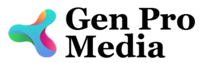
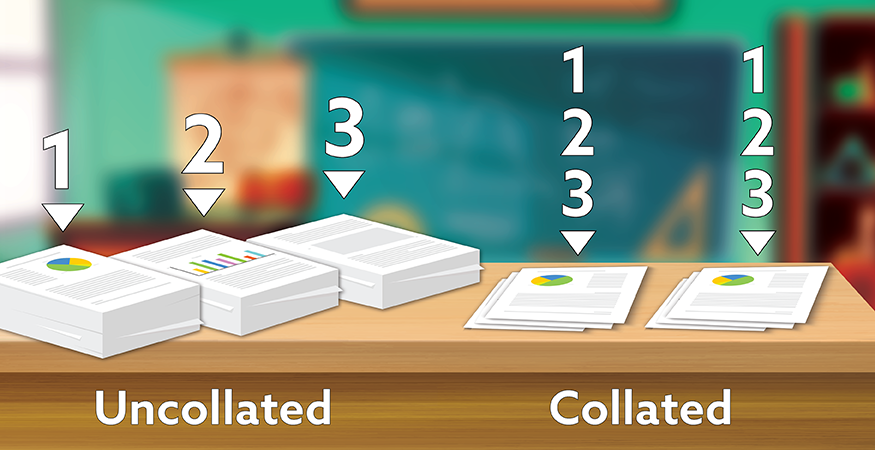



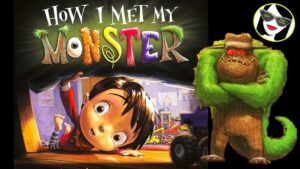
More Stories
Is there a lifetime limit on epidural steroid injection?
What is Section 20 of the Motor Accident Insurance Act (Queensland)?
Where to Watch USMNT vs Jamaica National Football Team