How to Fix “SOS Only” on iPhone: A Comprehensive Guide
In today’s world, our smartphones have become an essential part of our daily lives, serving as a lifeline for communication, entertainment, and emergency situations. However, there may come a time when your iPhone displays the dreaded “SOS Only” message, indicating that you are unable to make regular calls or access certain features. This can be a frustrating and concerning experience, but fear not! In this comprehensive guide, we will explore the various reasons why your iPhone may show “SOS Only” and provide you with step-by-step instructions on how to fix this issue.
Reasons for “SOS Only” on iPhone
There are several reasons why your iPhone may display the “SOS Only” message:
- No SIM card: If your iPhone does not have a valid SIM card installed or the SIM card is not properly seated, it will only be able to make emergency calls, resulting in the “SOS Only” message.
- Incorrect SIM card: Using an incompatible or incorrect SIM card can also trigger the “SOS Only” message on your iPhone.
- Network issues: If there are network problems, such as a weak signal or network outage, your iPhone may only be able to access emergency services, displaying the “SOS Only” message.
- Carrier settings: Outdated or incorrect carrier settings can sometimes cause the “SOS Only” issue on your iPhone.
- Software issues: In some cases, software-related problems, such as a glitch or a bug, can lead to the “SOS Only” message appearing on your iPhone’s screen.
How to Fix “SOS Only” on iPhone
If your iPhone is displaying the “SOS Only” message, here are some steps you can take to resolve the issue:
- Check for a valid SIM card: Ensure that your iPhone has a valid SIM card installed and that it is properly seated in the SIM tray. If the SIM card is damaged or missing, replace it with a new one.
- Restart your iPhone: A simple restart can often resolve minor software-related issues that may be causing the “SOS Only” message. To restart your iPhone, press and hold the Power button until the “Slide to Power Off” slider appears, then slide it to the right. Once your iPhone is turned off, press and hold the Power button again until you see the Apple logo.
- Update carrier settings: Outdated or incorrect carrier settings can sometimes lead to the “SOS Only” issue. To update your carrier settings, go to Settings > General > About. If an update is available, your iPhone will prompt you to update the settings.
- Reset network settings: Resetting your iPhone’s network settings can help resolve issues related to network connectivity. Go to Settings > General > Reset > Reset Network Settings. Keep in mind that this will erase all your saved Wi-Fi passwords and VPN settings, so make sure to have them handy before proceeding.
- Contact your carrier: If none of the above steps work, contact your carrier for further assistance. They may be able to provide more specific guidance based on your account and location.
FAQ
Q: What is the “SOS Only” message on my iPhone?
A: The “SOS Only” message indicates that your iPhone can only make emergency calls and access emergency services. This typically occurs when there are issues with the SIM card, network connectivity, or carrier settings.
Q: Can I make regular calls when my iPhone displays “SOS Only”?
A: No, when your iPhone shows the “SOS Only” message, you will only be able to make emergency calls to 911 or your local emergency number. Regular calls and other features will be unavailable until the issue is resolved.
Q: Will my iPhone still work for internet access when it shows “SOS Only”?
A: The “SOS Only” message primarily affects cellular connectivity, so your iPhone may still be able to access the internet via Wi-Fi. However, some internet-based features that rely on cellular data may not work until the “SOS Only” issue is fixed.
Q: What should I do if my iPhone keeps showing “SOS Only” after trying to fix it?
A: If the “SOS Only” message persists even after trying the troubleshooting steps, contact your carrier for further assistance. They may be able to provide more specific guidance or take additional measures to resolve the issue on their end.
Q: Can I still make emergency calls when my iPhone displays “SOS Only”?
A: Yes, even when your iPhone shows the “SOS Only” message, you can still make emergency calls to 911 or your local emergency number. This functionality is always available, regardless of your cellular plan or account status.
| Resource | Link |
|---|---|
| FCC Guide on Calling 911 from Your Cell Phone | https://www.fcc.gov/consumers/guides/calling-911-what-expect |
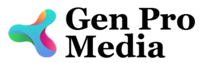
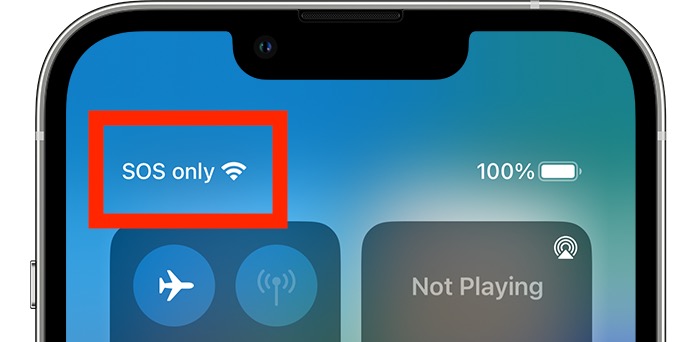

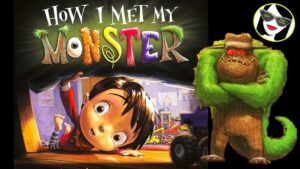


More Stories
Where to Watch USMNT vs Jamaica National Football Team
How I Met My Monster
How Should a Ring Fit