Disabling Emergency SOS on iPhone 14: A Guide for Safe and Secure Use
The iPhone 14’s Emergency SOS feature is a lifesaver, providing a way to quickly call for help in critical situations. It offers two primary methods for activation: manual triggers and automatic detection. While crucial for emergencies, accidental activation can be inconvenient. This guide explores how to effectively disable Emergency SOS on iPhone 14 while ensuring its functionality remains when truly needed.
Understanding Emergency SOS
Emergency SOS on iPhone 14 offers two ways to initiate emergency services:
-
Manual Activation: Pressing and holding the side button and either volume button simultaneously for a few seconds triggers a countdown and emergency alert slider. Sliding the slider initiates a call to emergency services.
-
Automatic Crash Detection (New in iPhone 14): This feature leverages advanced sensors to detect potential car crashes. If a severe crash is detected and the user remains unresponsive, Emergency SOS automatically initiates a countdown and emergency alert slider.
Why Disable Emergency SOS?
While Emergency SOS is a valuable safety feature, there are situations where temporary deactivation might be desirable:
-
Accidental Activation: Accidental button presses, especially during physical activities or when the phone is in a pocket or bag, can trigger Emergency SOS unintentionally. Disabling it temporarily in such scenarios can prevent unnecessary emergency responses.
-
False Positives with Automatic Crash Detection: While Automatic Crash Detection is a significant advancement, it might misinterpret situations like sudden braking or hard turns as crashes. Disabling it temporarily in situations with a high risk of false positives (e.g., off-roading) can be helpful.
Important Considerations Before Disabling
Disabling Emergency SOS entirely is not recommended. It’s a crucial safety feature, and emergencies can arise unexpectedly. Consider these points:
- Temporary Disabling: The focus is on temporary deactivation for specific situations. Always re-enable Emergency SOS when the risk of accidental activation subsides.
- Alternative Activation Methods: Even with manual triggers disabled, Emergency SOS can still be initiated by calling emergency services through the Phone app or using Siri voice commands.
Disabling Emergency SOS on iPhone 14
Here’s how to temporarily disable Emergency SOS on iPhone 14:
-
Open the Settings app on your iPhone 14.
-
Scroll down and tap on Emergency SOS.
-
Under the Call with Hold section, toggle off the switch for Call with Hold and Release. This disables Emergency SOS activation by holding the side button and a volume button simultaneously.
-
(Optional) Under the Automatic Crash Detection section, toggle off the switch for Call After Severe Crash. This disables automatic Emergency SOS activation in case of a suspected crash.
Re-Enabling Emergency SOS
To re-enable Emergency SOS, simply follow the same steps and toggle the switches back to the ON position.
Additional Tips for Safe Use
- Educate Yourself: Familiarize yourself with the different ways to activate Emergency SOS. This knowledge can be crucial in a real emergency.
- Practice Makes Perfect: Consider practicing the manual activation method in a safe and controlled environment to ensure you can initiate it quickly if needed.
- Consider Medical ID: Set up a Medical ID on your iPhone 14. Emergency responders can access this information, which can be life-saving in situations where you’re unable to communicate.
Re-enabling Automatic Crash Detection and Additional Considerations
- Re-enabling Automatic Crash Detection: Remember, Automatic Crash Detection is a crucial safety feature. Always re-enable it after temporary disabling, especially for regular commutes or long drives.
Alternatives to Disabling Emergency SOS Entirely
In some situations, entirely disabling Emergency SOS might not be ideal. Here are alternative approaches:
-
Silence Emergency SOS: While not technically disabling Emergency SOS, you can silence the Emergency SOS countdown and siren. This prevents them from disturbing others in situations where you accidentally activate it, but the emergency call still goes through. To do this:
- Navigate to Settings > Emergency SOS.
- Under the Call with Hold section, toggle Silent Mode to ON.
-
Lock Screen Emergency Call: For situations where pocket dials are a concern, consider enabling the “Lock Screen Emergency Call” feature. This allows you to quickly make an emergency call by rapidly pressing the side button five times, even from the lock screen. To enable this:
- Go to Settings > Emergency SOS.
- Under the Auto-Call section, toggle Lock Screen Emergency Call to ON.
Conclusion
By understanding how to disable Emergency SOS on iPhone 14 strategically, you can maintain its functionality for genuine emergencies while minimizing disruptions from accidental activation. Remember, prioritizing safety should always be the foremost consideration. If you’re unsure whether to disable Emergency SOS or have concerns about its functionality, consult with Apple Support for further guidance.Emergency SOS is a valuable safety feature on iPhone 14. By understanding how to disable it temporarily and following safe use tips, you can ensure it remains functional when you need it most while minimizing the risk of accidental activation. Remember, prioritizing safety should always be the top concern.
Frequently Asked Questions on Disabling Emergency SOS on iPhone 14
1. Will disabling Emergency SOS completely prevent emergency calls?
Absolutely not. Disabling Emergency SOS only affects the specific methods that trigger it automatically. You can still call emergency services directly through the Phone app or use Siri voice commands to initiate a call even with Emergency SOS disabled.
2. What if I accidentally disable Emergency SOS and need it in an emergency?
Even with manual triggers disabled, you can still activate Emergency SOS by calling emergency services through the Phone app. Siri voice commands can also be used to initiate an emergency call.
3. Is it safe to disable Automatic Crash Detection?
While Automatic Crash Detection is a significant safety feature, it might misinterpret certain situations as crashes. Disabling it temporarily in high-risk scenarios (e.g., off-roading) can be helpful.
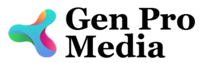
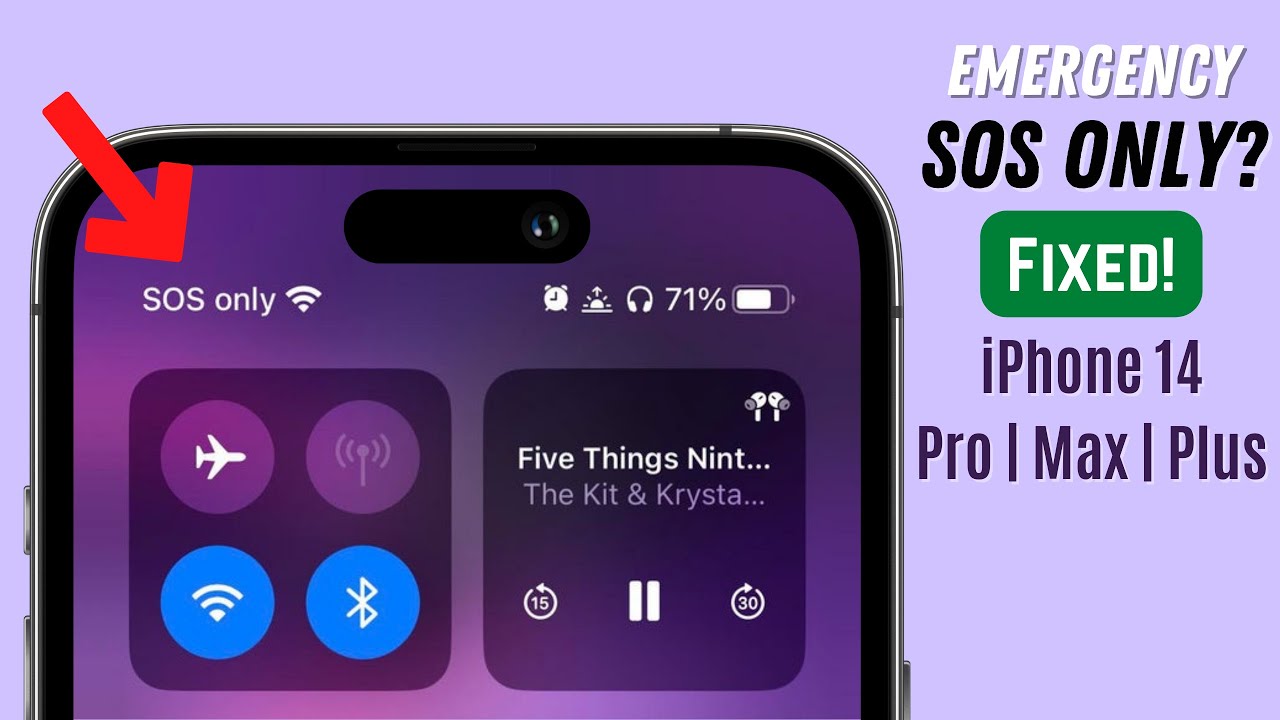

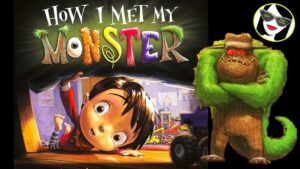


More Stories
Where to Watch USMNT vs Jamaica National Football Team
How I Met My Monster
How Should a Ring Fit