How to See Your Apple ID Password: A Comprehensive Guide
Apple ID is a crucial part of the Apple ecosystem, allowing users to access various services such as the App Store, iCloud, iTunes, and more. However, forgetting your Apple ID password can be frustrating. This article will provide a detailed guide on how to see or recover your Apple ID password, along with methods for resetting it if necessary. We will also include an FAQ section and a table summarizing key points.
Understanding Apple ID
Before diving into the recovery process, it’s essential to understand what an Apple ID is:
- Definition: An Apple ID is a personal account that allows users to access Apple services.
- Components: It typically includes an email address and a password.
- Uses: Your Apple ID is used for iCloud storage, purchasing apps, music, and managing other Apple services.
Why You Might Need Your Apple ID Password
There are several scenarios where you might need your Apple ID password:
- Signing into a New Device: When setting up a new iPhone, iPad, or Mac.
- Purchasing Apps or Media: To buy apps or media from the App Store or iTunes.
- Accessing iCloud: To retrieve files stored in iCloud Drive.
- Changing Account Settings: To modify settings related to your account.
How to See Your Apple ID Password
1. Check Your Keychain (Mac Users)
If you have saved your Apple ID password in Keychain on your Mac, you can retrieve it easily:
- Open Keychain Access:
- Go to Applications > Utilities > Keychain Access.
- Search for Your Apple ID:
- In the search bar, type your Apple ID email address.
- View Password:
- Double-click on the entry for your Apple ID.
- Check the box next to “Show password.”
- Enter your Mac’s administrator password when prompted.
2. Using iCloud Keychain (iOS Users)
If you use iCloud Keychain on your iPhone or iPad:
- Go to Settings:
- Open the Settings app.
- Tap on Passwords:
- Use Face ID or Touch ID to authenticate.
- Search for Your Apple ID:
- Scroll through the list or use the search bar at the top.
- View Password:
- Tap on your Apple ID entry and select “Show Password.”
3. Check Email for Account Information
If you have forgotten your password and cannot access it via Keychain:
- Search Your Email:
- Look for any emails from Apple regarding account changes or password resets.
- These emails may contain hints about your account details.
Resetting Your Apple ID Password
If you cannot retrieve your password using the above methods, you may need to reset it:
1. Using a Trusted Device
If you have access to a trusted device (iPhone, iPad, or Mac):
- Open Settings:
- On your device, go to Settings.
- Tap on Your Name:
- Select “Sign-In & Security.”
- Change Password:
- Tap “Change Password.”
- Follow the on-screen instructions to reset your password.
2. Using the Web
If you don’t have access to a trusted device:
- Visit iforgot.apple.com:
- Go to the website in a web browser.
- Enter Your Apple ID:
- Type in your Apple ID email address and follow the prompts.
- Choose Recovery Options:
- Select how you want to reset your password (via email or security questions).
- Follow Instructions:
- Follow the instructions provided in the email or on-screen prompts.
3. Using Two-Factor Authentication
If you have two-factor authentication enabled:
- Receive Verification Code:
- You will receive a verification code on one of your trusted devices.
- Enter Code:
- Enter this code when prompted during the reset process.
Tips for Managing Your Passwords
- Use Strong Passwords: Create complex passwords that are difficult to guess.
- Enable Two-Factor Authentication: This adds an extra layer of security.
- Keep a Backup of Important Information: Store recovery information securely.
Conclusion
Recovering or viewing your Apple ID password can be straightforward if you follow the correct steps outlined in this guide. Whether through Keychain, iCloud Keychain, or by resetting it via trusted devices or web options, regaining access is possible without too much hassle.For more detailed information about managing your Apple account and passwords, refer to resources such as Wikipedia – Apple ID.
FAQ Section
How can I see my Apple ID password?
You can view it through Keychain Access on Mac or iCloud Keychain on iOS devices by following specific steps outlined above.
What should I do if I forgot my Apple ID password?
You can reset it using a trusted device or by visiting iforgot.apple.com and following the prompts.
Can I recover my password without access to my trusted device?
Yes, you can use the web option at iforgot.apple.com to reset your password without needing a trusted device.
What is two-factor authentication?
Two-factor authentication adds an extra layer of security by requiring not only your password but also a verification code sent to one of your devices.
Is it possible to change my Apple ID email address?
Yes, you can change it through your account settings on Apple’s website or via a trusted device.
What if I don’t receive the verification email?
Check your spam folder or ensure that you’re entering the correct email associated with your Apple ID.
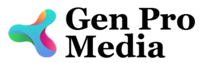
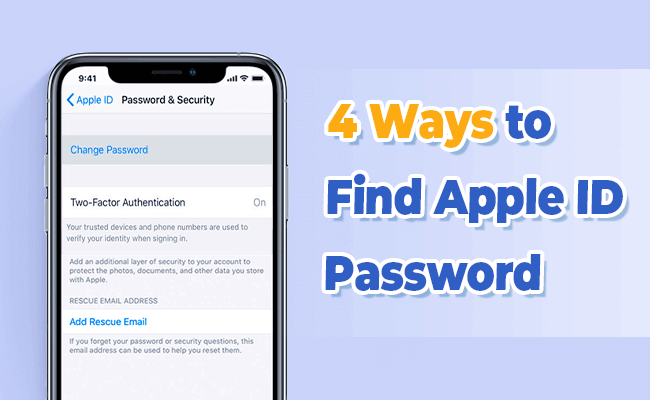



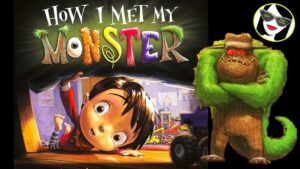
More Stories
Is there a lifetime limit on epidural steroid injection?
What is Section 20 of the Motor Accident Insurance Act (Queensland)?
Where to Watch USMNT vs Jamaica National Football Team