Pairing your Apple Watch with a new iPhone can seem daunting, especially if you are transitioning from an older device or if you haven’t done it before. This guide will walk you through the entire process step-by-step, ensuring that you can successfully set up your Apple Watch with your new phone.
Why Pair Apple Watch with a New Phone?
When you get a new iPhone, it’s essential to pair your Apple Watch with it to continue receiving notifications, tracking fitness data, and accessing various apps. The pairing process allows your devices to communicate seamlessly, ensuring that you can utilize all the features of your Apple Watch.
Preparing for the Pairing Process
Before you begin the pairing process, there are several preparations you need to make:
1. Update Your Devices
Ensure that both your new iPhone and Apple Watch are updated to the latest software versions.
- For your iPhone, go to Settings > General > Software Update.
- For your Apple Watch, you can check for updates through the Watch app on your iPhone by going to My Watch > General > Software Update.
2. Charge Your Devices
Make sure both your iPhone and Apple Watch are charged to at least 50%. This ensures that they won’t run out of battery during the pairing process.
3. Turn on Bluetooth and Wi-Fi
Ensure that Bluetooth is enabled on your iPhone. You can do this by swiping down from the top-right corner of your iPhone screen to access the Control Center and tapping on the Bluetooth icon. Also, ensure that your iPhone is connected to a Wi-Fi network.
4. Prepare Your Apple Watch
If you were using your Apple Watch with an old iPhone, you might need to unpair it first. This can be done through the Watch app on your old iPhone. If you no longer have access to your old phone, you will need to reset your Apple Watch.
How to Unpair Your Apple Watch from Your Old iPhone
If you still have your old iPhone, follow these steps to unpair your Apple Watch:
- Open the Watch app on your old iPhone.
- Tap on your watch at the top of the screen.
- Tap the info icon (i) next to the watch you want to unpair.
- Tap Unpair Apple Watch.
- Enter your Apple ID password if prompted.
This process will back up your Apple Watch data to your old iPhone, allowing you to restore it later on your new device.
How to Reset Your Apple Watch
If you do not have your old iPhone, you can reset your Apple Watch directly:
- On your Apple Watch, go to Settings.
- Tap General.
- Scroll down and select Reset.
- Tap Erase All Content and Settings.
- Confirm your choice.
This will erase all data on your Apple Watch, making it ready to pair with your new iPhone.
Pairing Your Apple Watch with Your New iPhone
Now that you have prepared both devices, follow these steps to pair your Apple Watch with your new iPhone:
Step 1: Turn on Your Apple Watch
Press and hold the side button on your Apple Watch until you see the Apple logo.
Step 2: Bring Your Devices Close Together
Hold your new iPhone next to your Apple Watch. A pairing screen should appear on your iPhone.
Step 3: Start the Pairing Process
- Tap Continue on your iPhone when prompted.
- If the pairing screen does not appear, open the Watch app on your iPhone and tap Pair New Watch.
Step 4: Use the Camera to Pair
You will see an animation on your Apple Watch. Use your iPhone’s camera to scan the animation. Align the watch face within the frame on your iPhone screen.
Step 5: Set Up Your Apple Watch
Once your devices are paired, you will have the option to set up your Apple Watch:
- Set Up for Myself: If you are the primary user of the watch.
- Set Up for a Family Member: If you are setting it up for someone else.
Step 6: Choose Your Settings
Follow the on-screen instructions to customize your settings. You will be prompted to:
- Sign in with your Apple ID.
- Create a passcode for your Apple Watch.
- Choose settings for notifications, health, and fitness tracking.
Step 7: Restore from Backup or Set Up as New
If you have a backup from your old Apple Watch, you can choose to restore it during the setup process. If you prefer to start fresh, select Set Up as New Apple Watch.
Step 8: Activate Cellular Service (if applicable)
If you have an Apple Watch with cellular capabilities, you can activate cellular service during setup. If you prefer, you can do this later in the Watch app.
Step 9: Keep Your Devices Close
Make sure to keep your iPhone and Apple Watch close together until the syncing process is complete. You will see a message on your iPhone when the setup is complete, and the watch face will appear on your Apple Watch.
Troubleshooting Pairing Issues
If you encounter issues during the pairing process, consider the following troubleshooting tips:
1. Restart Your Devices
Sometimes a simple restart can resolve connectivity issues. Restart both your iPhone and Apple Watch and try the pairing process again.
2. Check Bluetooth and Wi-Fi
Ensure that Bluetooth is enabled and that your iPhone is connected to Wi-Fi.
3. Reset the Apple Watch
If your Apple Watch is still not pairing, you may need to reset it again and start the process over.
4. Update Software
Ensure that both your iPhone and Apple Watch are running the latest software versions.
5. Contact Apple Support
If you continue to experience issues, consider reaching out to Apple Support for assistance.
Frequently Asked Questions (FAQ)
How do I pair my Apple Watch with a new iPhone?
To pair your Apple Watch with a new iPhone, ensure both devices are updated, charged, and close together. Open the Watch app on your iPhone, select Pair New Watch, and follow the on-screen instructions.
What should I do if my Apple Watch won’t pair?
If your Apple Watch won’t pair, try restarting both devices, ensuring Bluetooth is enabled, and resetting your Apple Watch if necessary.
Can I pair my Apple Watch without my old iPhone?
Yes, you can pair your Apple Watch with a new iPhone by resetting the watch to erase all content and settings.
Do I need to back up my Apple Watch before pairing it with a new iPhone?
It is recommended to back up your Apple Watch data if you have an old iPhone to restore your settings and data on the new device.
What if I forgot my Apple Watch passcode?
If you forget your Apple Watch passcode, you will need to reset your watch to erase the passcode. This will also erase all data on the watch.
Can I restore my Apple Watch from a backup?
Yes, during the setup process, you can choose to restore your Apple Watch from a backup if you have one available.
How do I activate cellular service on my Apple Watch?
You can activate cellular service during the setup process or later through the Watch app on your iPhone by selecting Cellular.
Will my health data transfer to my new iPhone?
If you back up your old iPhone using iCloud or a computer, your health data will transfer to your new iPhone.
How do I know if my Apple Watch is paired?
If your Apple Watch displays the watch face and is functioning with your iPhone, it is successfully paired.
What should I do if my Apple Watch is stuck during pairing?
If your Apple Watch is stuck during pairing, try restarting both devices and ensure they are close together. If the issue persists, reset your Apple Watch.
In conclusion, pairing your Apple Watch with a new iPhone is a straightforward process that allows you to continue enjoying the features of your smartwatch. By following the steps outlined in this guide and troubleshooting any issues that arise, you can ensure a smooth transition to your new device.
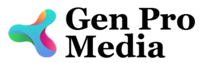
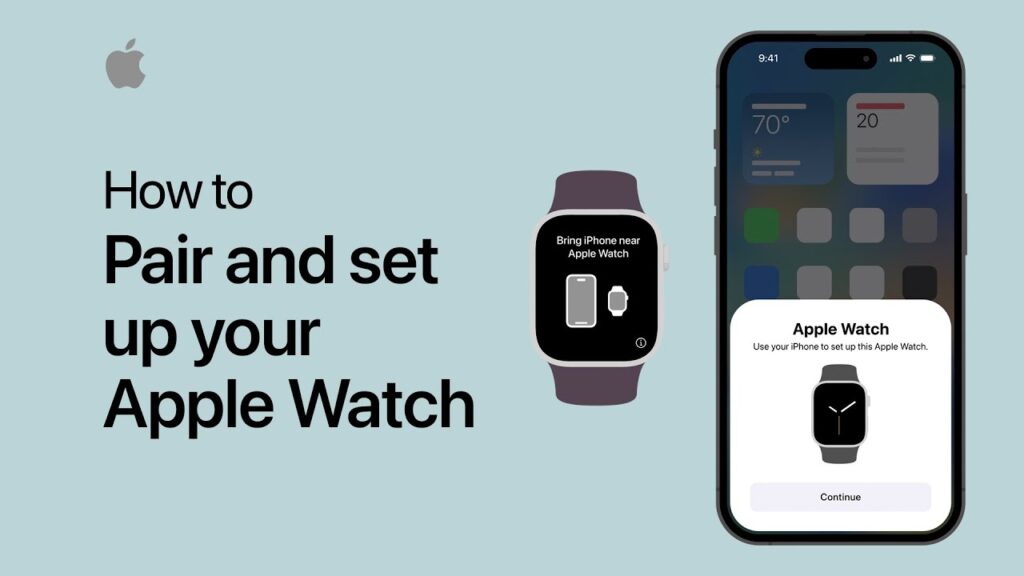

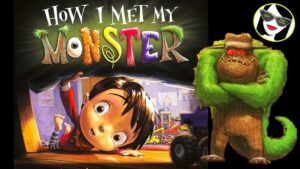


More Stories
Where to Watch USMNT vs Jamaica National Football Team
How I Met My Monster
How Should a Ring Fit