How to Deactivate Your Instagram Account
Instagram is a popular social media platform that allows users to share photos, videos, and stories with friends and followers. However, there may come a time when you want to take a break from social media or deactivate your account temporarily. This article will guide you through the process of deactivating your Instagram account, the reasons you might consider doing so, and the implications of deactivation.
Understanding Instagram Account Deactivation
Deactivating your Instagram account means temporarily disabling your profile and hiding your content from other users. This is different from deleting your account, which is a permanent action that removes all your data, including photos, comments, and followers.
Reasons for Deactivating Your Instagram Account
There are several reasons why someone might choose to deactivate their Instagram account:
- Taking a Break: Users may want to step back from social media for personal reasons, mental health, or to focus on other aspects of life.
- Privacy Concerns: Some users may feel uncomfortable with the amount of personal information shared online and wish to limit their digital footprint.
- Avoiding Distractions: Social media can be distracting, and deactivating an account can help users concentrate on work, studies, or personal projects.
- Reevaluating Content: Users may want to take a break to rethink their social media strategy or the type of content they share.
Implications of Deactivation
When you deactivate your Instagram account:
- Your profile, photos, comments, and likes will be hidden from other users.
- You can reactivate your account at any time by logging back in.
- Your followers will not be notified of your deactivation.
- Any direct messages you sent will still be visible to the recipients.
How to Deactivate Your Instagram Account
Deactivating your Instagram account is a straightforward process. Follow these steps to temporarily disable your account:
Step-by-Step Guide
- Log in to Instagram: Open the Instagram app on your mobile device or go to the Instagram website on your computer.
- Go to Your Profile: Tap on your profile icon in the bottom right corner of the screen.
- Access Settings: Click on the three horizontal lines (menu) in the upper right corner, then select “Settings.”
- Select “Account”: In the settings menu, find and click on “Account.”
- Choose “Delete Your Account”: Scroll down and select “Delete Your Account.” This option may be misleading as it leads to deactivation options.
- Select a Reason: Instagram will ask you to select a reason for deactivation from the dropdown menu.
- Re-enter Your Password: To confirm your decision, you will need to re-enter your password.
- Confirm Deactivation: Finally, tap on “Temporarily Disable Account.” Your account will be deactivated until you log back in.
Visual Guide
Here’s a simple table summarizing the steps to deactivate your Instagram account:
| Step | Action |
|---|---|
| 1. Log in | Open the Instagram app or website |
| 2. Go to Profile | Tap on your profile icon |
| 3. Access Settings | Click on the menu icon and select “Settings” |
| 4. Select “Account” | Find and click on “Account” |
| 5. Choose “Delete Your Account” | Select this option to proceed |
| 6. Select a Reason | Choose a reason for deactivation |
| 7. Re-enter Password | Confirm your decision by entering your password |
| 8. Confirm Deactivation | Tap on “Temporarily Disable Account” |
Reactivating Your Instagram Account
If you decide to return to Instagram, reactivating your account is just as easy:
- Log in to Instagram: Open the app or website.
- Enter Your Credentials: Use your username and password to log in.
- Access Your Profile: Your account will be restored with all your previous content.
Important Considerations
- You can only deactivate your account once a week.
- If you choose to delete your account permanently, all your data will be lost, and you will not be able to recover it.
FAQ Section
Q: Can I deactivate my Instagram account from the app?
A: Yes, you can deactivate your account from the Instagram app by following the steps outlined above.
Q: Will my followers know if I deactivate my account?
A: No, your followers will not be notified when you deactivate your account.
Q: How long can I keep my account deactivated?
A: You can keep your account deactivated for as long as you want. It will remain hidden until you log back in.
Q: What happens to my direct messages when I deactivate my account?
A: Your direct messages will still be visible to the recipients, but your profile will be hidden.
Q: Can I reactivate my account at any time?
A: Yes, you can reactivate your account by logging back in at any time.
Q: Is there a difference between deactivating and deleting my account?
A: Yes, deactivating your account is temporary and hides your profile, while deleting your account is permanent and removes all your data.
Conclusion
Deactivating your Instagram account can be a healthy choice for those looking to take a break from social media or reevaluate their online presence. The process is simple and can be done through the app or website. Remember that you can reactivate your account whenever you choose, allowing you to return to the platform with ease.For more detailed information about Instagram and its features, you can refer to the Wikipedia page on Instagram.This article provides a comprehensive guide to deactivating your Instagram account, ensuring that you have all the information you need to make an informed decision about your social media presence.
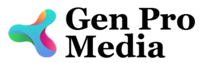
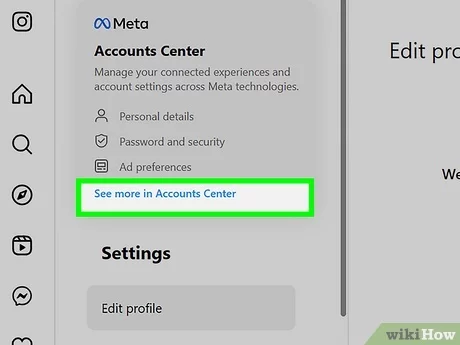

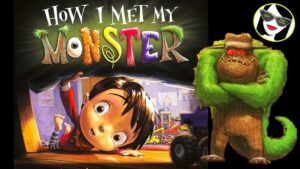


More Stories
Where to Watch USMNT vs Jamaica National Football Team
How I Met My Monster
How Should a Ring Fit