Connecting Your PS4 Controller to Your PC: A Step-by-Step Guide
In the world of gaming, having the right controller can make all the difference in your experience. While PC gaming often relies on keyboard and mouse controls, there are times when a controller can provide a more immersive and comfortable gaming session. One of the most popular controllers among gamers is the PlayStation 4 (PS4) DualShock 4 controller. With its ergonomic design, responsive buttons, and precise analog sticks, it’s no wonder many PC gamers want to use it with their rigs.Connecting your PS4 controller to your PC is a straightforward process, but there are a few methods and considerations to keep in mind. In this comprehensive guide, we’ll walk you through the steps to connect your PS4 controller to your PC, whether you’re using a wired or wireless connection. We’ll also discuss the benefits of using a PS4 controller on your PC and provide answers to frequently asked questions.
Benefits of Using a PS4 Controller on Your PC
Using a PS4 controller on your PC offers several advantages:
- Familiarity: If you’re already comfortable with the DualShock 4 controller from your PS4 gaming sessions, using it on your PC can provide a seamless transition and a familiar feel.
- Compatibility: Many PC games, especially those with controller support, are designed to work well with the PS4 controller’s button layout and functionality.
- Ergonomics: The DualShock 4 controller is designed for comfort and ease of use, making it a great choice for extended gaming sessions on your PC.
- Versatility: With the ability to connect your PS4 controller to your PC wirelessly or via USB, you can choose the method that best suits your setup and preferences.
Connecting Your PS4 Controller via USB
One of the easiest ways to connect your PS4 controller to your PC is by using a USB cable. Here’s how to do it:
- Connect your PS4 controller to your PC using a USB cable. Make sure the cable is compatible with both your controller and your PC’s USB ports.
- Your PC should automatically detect the controller and install the necessary drivers. If prompted, allow the installation to complete.
- Once the installation is finished, your PS4 controller should be ready to use with your PC games. You can now launch your favorite titles and enjoy gaming with your familiar controller.
Connecting Your PS4 Controller Wirelessly
If you prefer a wireless connection or want to use your controller from a distance, you can connect it to your PC via Bluetooth. Here’s how to do it:
- Make sure your PC has Bluetooth capabilities. If not, you’ll need to purchase a Bluetooth adapter.
- Press and hold the Share button and the PS button on your PS4 controller simultaneously until the light bar starts flashing. This puts the controller into pairing mode.
- Open the Bluetooth settings on your PC and select “Add Bluetooth or other device”. Choose “Bluetooth” from the list of options.
- Your PC should detect your PS4 controller as “Wireless Controller”. Select it from the list to pair the devices.
- If prompted, enter the code “0000” to complete the pairing process. Once the pairing is successful, the light bar on your PS4 controller will stop flashing and remain lit.
- Your PS4 controller is now connected wirelessly to your PC and ready for use in your games.
Using Third-Party Software for Enhanced Functionality
While the PS4 controller works well with most PC games, some users may want to take advantage of additional features or customization options. In such cases, using third-party software can be beneficial. Here are a few popular options:
- DS4Windows: This free, open-source software allows you to use your PS4 controller on your PC and provides advanced features such as button remapping, touchpad customization, and game profiles.
- InputMapper: Similar to DS4Windows, InputMapper offers a user-friendly interface and features like controller mapping, macros, and support for multiple controllers.
- Steam: If you’re a Steam gamer, you can take advantage of the platform’s built-in controller support. Steam can automatically detect and configure your PS4 controller for use with compatible games.
Using third-party software is optional and depends on your specific needs and preferences. The basic functionality of the PS4 controller should work without any additional software.
Frequently Asked Questions (FAQs)
1. Do I need to install any drivers to use my PS4 controller on my PC?
No, in most cases, your PC should automatically install the necessary drivers when you connect your PS4 controller via USB. However, if you encounter any issues, you can download and install the appropriate drivers from Sony’s support website.
2. Can I use my PS4 controller wirelessly with my PC without Bluetooth?
Yes, you can use a wireless adapter like the Sony DualShock 4 USB Wireless Adapter to connect your PS4 controller to your PC without Bluetooth. Simply plug the adapter into your PC’s USB port and pair it with your controller.
3. Will my PS4 controller work with all PC games?
Most PC games with controller support should work with your PS4 controller. However, some older or less popular games may not have native support for the DualShock 4 controller. In such cases, you can use third-party software like DS4Windows or InputMapper to map the controller’s buttons to keyboard and mouse inputs.
4. Can I use my PS4 controller’s touchpad on my PC?
Yes, the PS4 controller’s touchpad can be used on your PC, but its functionality may vary depending on the game or software you’re using. Some games may support the touchpad as a mouse input, while others may not utilize it at all. Third-party software like DS4Windows can help you customize the touchpad’s behavior.
5. Will using my PS4 controller on my PC drain its battery faster?
Using your PS4 controller on your PC via Bluetooth may drain the battery slightly faster than using it with your PS4. To extend your controller’s battery life, consider using a USB cable for charging or connecting it to your PC. You can also turn off the controller’s light bar or adjust its brightness to conserve battery power.
Comparison Table
| Feature | PS4 Controller | Wikipedia |
|---|---|---|
| Compatibility | Works with most PC games with controller support | – |
| Wired Connection | Plug and play via USB cable | – |
| Wireless Connection | Connects via Bluetooth or wireless adapter | – |
| Customization | Third-party software like DS4Windows allows button remapping and more | – |
| Battery Life | Slightly shorter when used wirelessly with PC compared to PS4 | – |
| Touchpad Functionality | Varies depending on game and software support | – |
| Drivers | Automatically installed by PC in most cases | – |
For more information on the DualShock 4 controller and its compatibility with various platforms, please refer to the PlayStation website.
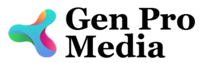




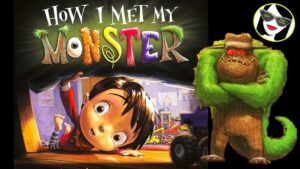
More Stories
Is there a lifetime limit on epidural steroid injection?
What is Section 20 of the Motor Accident Insurance Act (Queensland)?
Where to Watch USMNT vs Jamaica National Football Team