How to Charge an Apple Pencil: A Comprehensive Guide
The Apple Pencil is a powerful tool designed to enhance the functionality of iPads, particularly for artists, designers, and professionals who require precision and ease of use. Understanding how to charge your Apple Pencil effectively ensures that you can maximize its capabilities without interruptions. This article provides a detailed guide on how to charge both the 1st and 2nd generation Apple Pencils, along with troubleshooting tips, battery life expectations, and an FAQ section.
Overview of the Apple Pencil
The Apple Pencil comes in two versions:
- Apple Pencil (1st Generation): This version features a Lightning connector for charging and is compatible with various iPad models.
- Apple Pencil (2nd Generation): This version charges wirelessly and attaches magnetically to compatible iPads, making it more convenient to use and charge.
Compatibility of Apple Pencil
Before charging your Apple Pencil, it’s essential to ensure that it is compatible with your iPad model. Below is a table summarizing the compatibility of both generations of the Apple Pencil with various iPad models.
| Apple Pencil Version | Compatible iPad Models |
|---|---|
| 1st Generation | iPad (6th generation) and later, iPad mini (5th generation), iPad Air (3rd generation), iPad Pro (9.7-inch), iPad Pro (10.5-inch), iPad Pro (12.9-inch, 1st and 2nd generation) |
| 2nd Generation | iPad Mini (6th generation), iPad Air (4th generation and later), iPad Pro (11-inch, 1st generation and later), iPad Pro (12.9-inch, 3rd generation and later) |
How to Charge Apple Pencil (1st Generation)
Charging the 1st generation Apple Pencil involves a few steps, as it requires a physical connection to an iPad or a power adapter.
Method 1: Direct Charging via iPad
- Remove the Cap: Unscrew the cap from the end of the Apple Pencil to reveal the Lightning connector.
- Connect to iPad: Plug the Apple Pencil directly into the Lightning port of your iPad.
- Charging Notification: A notification will appear on your iPad indicating that the Apple Pencil is charging.
- Charging Time: The Apple Pencil will charge quickly; it can reach a full charge in about 30 minutes.
Method 2: Charging with USB Power Adapter
- Use the Lightning Adapter: If you prefer, you can use the Apple Pencil Charging Adapter (included in the box) to charge your Apple Pencil.
- Connect: Plug the Lightning adapter into the Apple Pencil and connect a Lightning cable to the adapter.
- Plug into Power Adapter: Connect the other end of the Lightning cable to a USB power adapter and plug it into an outlet.
Method 3: Charging via iPhone (Not Recommended)
- Remove the Cap: Unscrew the cap from the Apple Pencil.
- Plug into iPhone: Insert the Apple Pencil into the Lightning port of your iPhone.
- Charging: Note that this method is not recommended for regular use, as it can drain your iPhone battery faster.
How to Charge Apple Pencil (2nd Generation)
Charging the 2nd generation Apple Pencil is more straightforward due to its wireless charging capability.
Method: Wireless Charging
- Ensure Bluetooth is On: Make sure Bluetooth is enabled on your iPad.
- Attach the Pencil: Place the Apple Pencil on the magnetic connector located on the side of the iPad.
- Charging Notification: A pop-up will appear on your iPad indicating that the Apple Pencil is charging, along with the current battery level.
- Charging Time: The Apple Pencil can charge to full capacity in about 30 minutes when attached to the iPad.
Checking the Battery Level of Your Apple Pencil
To check the battery level of your Apple Pencil, follow these steps:
- Widgets: On your iPad, swipe right from the home screen to access the widget screen. Look for the “Batteries” widget, which shows the battery levels of connected devices, including the Apple Pencil.
- Settings: You can also check the battery level by going to Settings > Apple Pencil. This will display the current charge level of your Apple Pencil.
Battery Life Expectations
The Apple Pencil is designed to last a significant amount of time on a single charge. Here are the battery life expectations for both generations:
- 1st Generation: Once fully charged, the Apple Pencil can last up to 12 hours of continuous use.
- 2nd Generation: Similar to the 1st generation, it can also last up to 12 hours on a full charge.
Both models support quick charging, providing approximately 30 minutes of use with just a 10-minute charge.
Troubleshooting Charging Issues
If you encounter issues while charging your Apple Pencil, consider the following troubleshooting tips:
- Check Connections: Ensure that the Apple Pencil is securely connected to the iPad or charging adapter.
- Bluetooth Settings: Make sure Bluetooth is enabled on your iPad for the 2nd generation Apple Pencil.
- Inspect for Damage: Check the Apple Pencil for any visible damage, especially to the Lightning connector.
- Restart Your iPad: Sometimes, a simple restart of your iPad can resolve connectivity issues.
- Update iPadOS: Ensure that your iPad is running the latest version of iPadOS, as updates can fix bugs related to device connectivity.
Frequently Asked Questions (FAQ)
1. How long does it take to fully charge the Apple Pencil?
Both the 1st and 2nd generation Apple Pencils take about 30 minutes to reach a full charge.
2. Can I use my Apple Pencil while it’s charging?
For the 1st generation, you cannot use it while it’s plugged into the iPad. However, for the 2nd generation, you can use it while it’s attached to the iPad for charging.
3. What should I do if my Apple Pencil is not charging?
If your Apple Pencil is not charging, check the connections, ensure Bluetooth is enabled, and inspect for any physical damage. Restarting your iPad and updating iPadOS may also help.
4. Is it safe to charge my Apple Pencil using an iPhone?
While it is possible to charge the 1st generation Apple Pencil using an iPhone, it is not recommended as it can drain the iPhone’s battery faster.
5. How can I extend the battery life of my Apple Pencil?
To extend battery life, avoid leaving your Apple Pencil attached to the iPad when not in use, and turn off Bluetooth when you don’t need it connected.
Conclusion
Charging your Apple Pencil is a straightforward process, whether you have the 1st or 2nd generation model. Understanding the different charging methods and battery life expectations can help you maximize the use of this powerful tool. By following the guidelines provided in this article, you can ensure that your Apple Pencil remains charged and ready for use whenever you need it.For more detailed information about the Apple Pencil, you can visit the official Apple Support page.
Additional Resources
For more information on the Apple Pencil and its features, you can refer to the Wikipedia page on Apple Pencil.
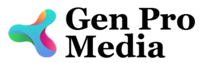



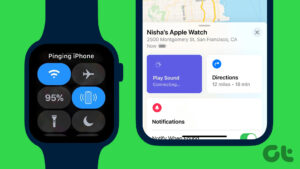

More Stories
What Language Did Adam and Eve Speak
How to Get Grid on iPhone Camera
How to Ping an Iphone