How to Make a Facebook Post Shareable: A Comprehensive Guide
Introduction
Facebook is one of the largest social media platforms in the world, allowing users to share content, connect with friends, and engage with communities. One of the key features of Facebook is the ability to make posts shareable, enabling others to spread your content to their networks. This guide will provide a detailed overview of how to make a Facebook post shareable, including step-by-step instructions, tips for maximizing reach, and an FAQ section to address common questions.
Table of Key Information
| Detail | Information |
|---|---|
| Platform | |
| Post Types | Text, image, video, links |
| Privacy Settings | Public, Friends, Custom |
| Shareability | Must be set to Public for sharing |
| Engagement Tips | Use visuals, ask questions, tag friends |
| Common Issues | Privacy settings, audience restrictions |
| Resources | Wikipedia page on Facebook |
Understanding Facebook Post Shareability
What Does Shareable Mean?
A shareable post on Facebook is one that can be shared by other users to their timelines, groups, or pages. This feature is crucial for increasing the visibility of your content, allowing it to reach a broader audience beyond your immediate friends and followers.
Why Make Your Post Shareable?
Making your post shareable can benefit you in several ways:
- Increased Reach: Shareable posts can be seen by a larger audience, increasing your visibility and engagement.
- Community Engagement: Encouraging shares can foster a sense of community and interaction around your content.
- Promoting Events or Causes: If you’re promoting an event, cause, or important message, shareable posts can help spread the word more effectively.
How to Make a Facebook Post Shareable
Step 1: Create a New Post
To make a post shareable, start by creating a new post on your Facebook profile or page.
- Log in to Facebook: Open the Facebook app or website and log in to your account.
- Navigate to the Post Box: Click on the “What’s on your mind?” box at the top of your news feed or your profile page.
Step 2: Compose Your Post
Enter the content you want to share. This can be text, images, videos, or links. Consider the following tips to enhance your post:
- Use Engaging Visuals: Posts with images or videos tend to perform better.
- Ask Questions: Encourage interaction by asking your audience for their opinions or experiences.
- Tag Friends: If relevant, tag friends who might be interested in the post.
Step 3: Adjust Privacy Settings
The most critical step in making your post shareable is to adjust the privacy settings.
- Locate the Privacy Setting: Below your name in the post box, you’ll see a small gray box that indicates your current audience setting (e.g., Public, Friends, Friends except…, Only Me).
- Change the Setting to Public: Click on this box and select “Public” from the dropdown menu. This setting allows anyone on Facebook to see and share your post.
- Confirm Your Selection: After selecting “Public,” click “Done” to confirm your choice.
Step 4: Publish Your Post
Once you have composed your post and adjusted the privacy settings, click the “Post” button to share it with your audience. Your post is now shareable!
Step 5: Edit Existing Posts
If you want to make an existing post shareable:
- Find the Post: Go to your profile and locate the post you want to edit.
- Click on the Three Dots: In the upper right corner of the post, click on the three dots (•••) to open the options menu.
- Select Edit Post: Click on “Edit Post” from the dropdown menu.
- Change Privacy Settings: Follow the same steps as above to change the privacy setting to “Public.”
- Save Changes: Click “Save” to update the post.
Tips for Maximizing Shareability
1. Create Engaging Content
To encourage shares, focus on creating high-quality, engaging content that resonates with your audience. This can include:
- Informative Articles: Share articles that provide valuable information or insights.
- Humorous Memes: Light-hearted or funny content tends to be shared more frequently.
- Inspiring Quotes: Motivational quotes can encourage users to share your post.
2. Use Hashtags
Incorporating relevant hashtags can increase the visibility of your post, making it easier for users to find and share your content.
3. Encourage Sharing
In your post, you can include a call-to-action encouraging your audience to share the post. Phrases like “Share this with your friends!” or “Tag someone who needs to see this!” can be effective.
4. Engage with Comments
Responding to comments on your post can foster a sense of community and encourage more interactions, which may lead to increased shares.
Common Issues with Shareability
1. Privacy Settings
If your post is not shareable, double-check the privacy settings. Posts set to “Friends” or “Only Me” cannot be shared by others.
2. Group Posts
Posts made in private groups can only be shared within that group and cannot be shared publicly. If you want to share content from a group, ensure it is set to public.
3. Tagging Restrictions
If you tag individuals in your post, they must also have their privacy settings configured to allow sharing. If they have restrictive settings, your post may not be shareable.
FAQ Section
Q1: How do I make a Facebook post shareable?
A1: To make a post shareable, create a new post, click on the audience settings below your name, and select “Public” before posting.
Q2: Can I change the shareability of an existing post?
A2: Yes, you can edit an existing post to change its privacy settings to “Public,” making it shareable.
Q3: Why can’t I share someone else’s post?
A3: You cannot share a post if it is set to a restrictive privacy setting (e.g., Friends or Only Me). Additionally, posts in private groups cannot be shared outside of that group.
Q4: What types of content are best for sharing?
A4: Engaging content such as informative articles, humorous memes, and inspiring quotes tend to be shared more frequently.
Q5: How can I encourage my friends to share my posts?
A5: Include a call-to-action in your post encouraging friends to share, and create content that resonates with them.
Q6: Do hashtags help with shareability?
A6: Yes, using relevant hashtags can increase the visibility of your post and make it easier for users to find and share.
Q7: What happens if I set my post to “Friends”?
A7: If your post is set to “Friends,” only your friends can see it, and it cannot be shared outside of that group.
Q8: Can I share a post from a private group?
A8: No, posts made in private groups cannot be shared publicly; they are restricted to group members.
Conclusion
Making a Facebook post shareable is a straightforward process that can significantly increase your content’s visibility and engagement. By following the steps outlined in this guide, you can ensure that your posts reach a wider audience and encourage interaction from your friends and followers. Remember to create engaging content, use privacy settings wisely, and foster a sense of community to maximize the impact of your posts.For more detailed information about Facebook and its features, you can refer to the Wikipedia page on Facebook.
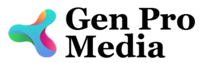




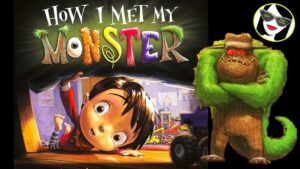
More Stories
Is there a lifetime limit on epidural steroid injection?
What is Section 20 of the Motor Accident Insurance Act (Queensland)?
Where to Watch USMNT vs Jamaica National Football Team