To change margins in Google Docs, follow these steps:
Step-by-Step Guide to Changing Margins in Google Docs
Step 1: Open Your Document
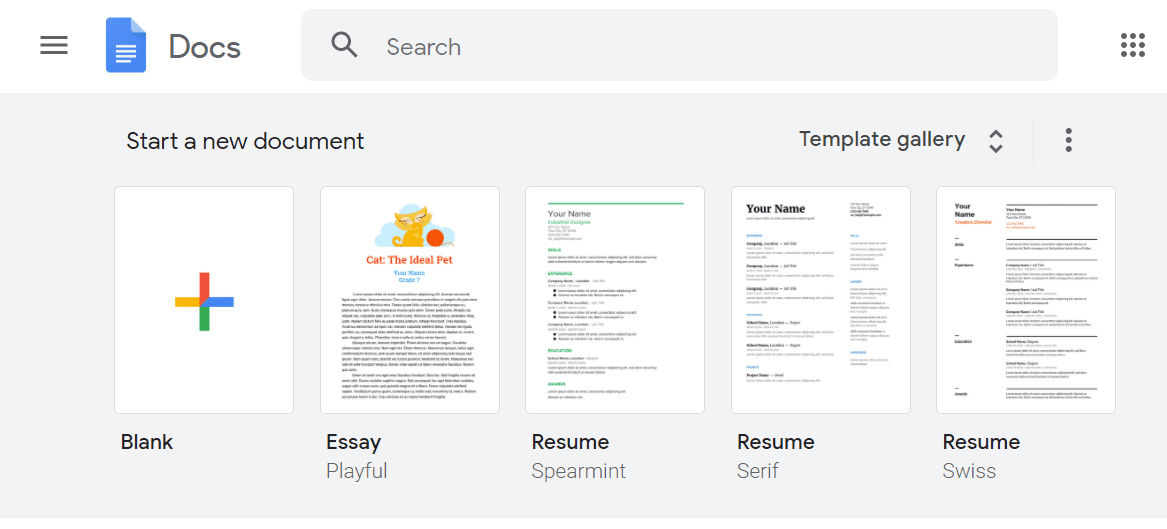
- Go to Google Docs and open the document for which you want to change the margins.Open Google Docs
Step 2: Access Page Setup
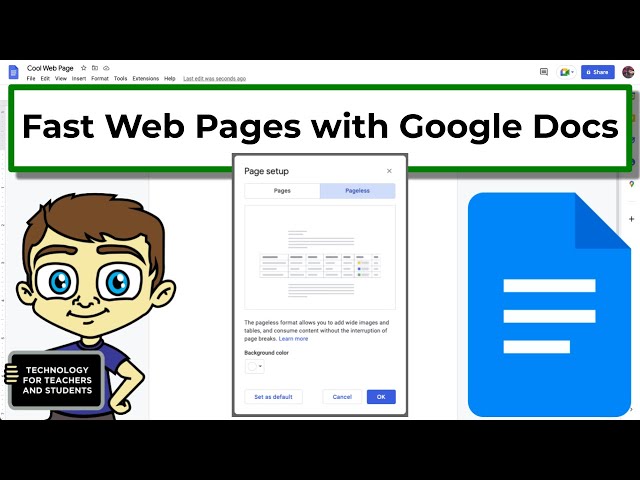
- Click on File in the top menu bar.File Menu
- From the dropdown menu, select Page setup.Page Setup Option
Step 3: Adjust Margins
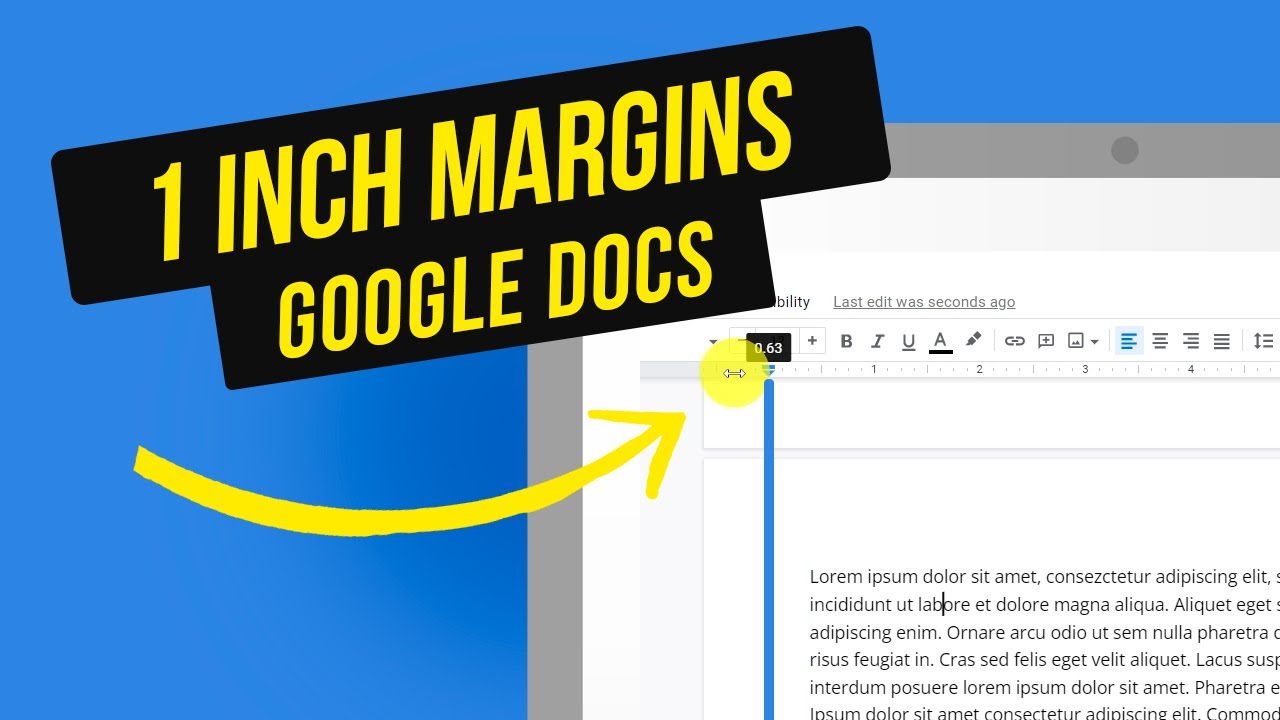
- In the Page setup dialog box, you will see options for adjusting the margins: Top, Bottom, Left, and Right.Page Setup Dialog Box
- Enter the desired margin sizes in inches. The default margin is typically set to 1 inch. You can set smaller or larger margins according to your needs.
Step 4: Apply Changes
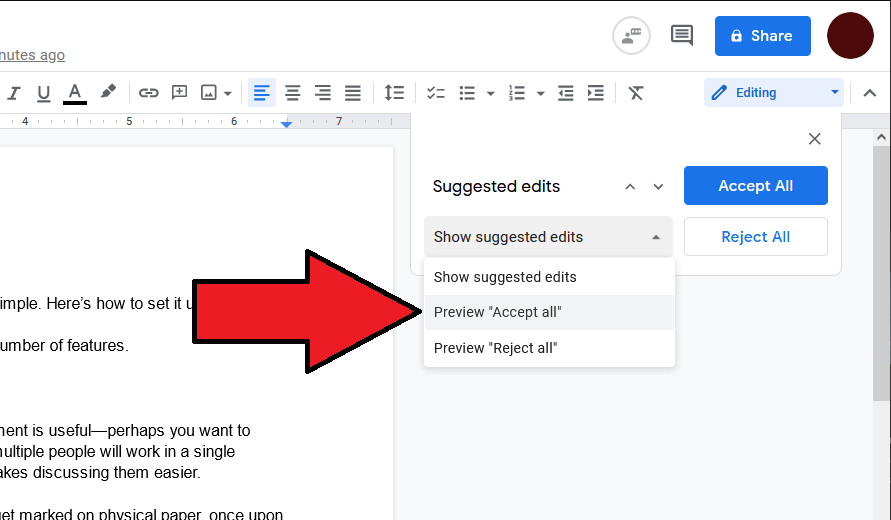
- After entering your desired margin sizes, click on the OK button to apply the changes.OK Button
Step 5: Check Your Document
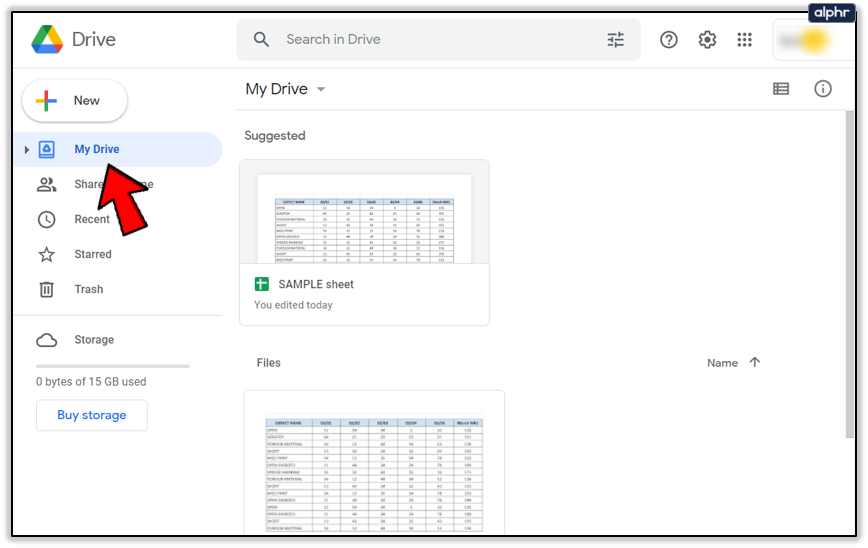
- Review your document to ensure that the margins have been adjusted correctly. You can scroll through the document to see the changes in layout.
Additional Tips
- Set as Default: If you want to apply the same margin settings to all future documents, you can click on the Set as default button in the Page setup dialog box before clicking OK.
- Ruler Method: You can also change margins using the ruler at the top of the document. Click and drag the blue margin markers to adjust the left and right margins.Ruler Method
Conclusion
Changing margins in Google Docs is a straightforward process that can help you customize your document layout for various purposes, whether for academic, professional, or personal use. By following the steps outlined above, you can easily adjust the margins to suit your needs.
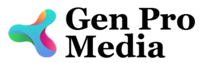
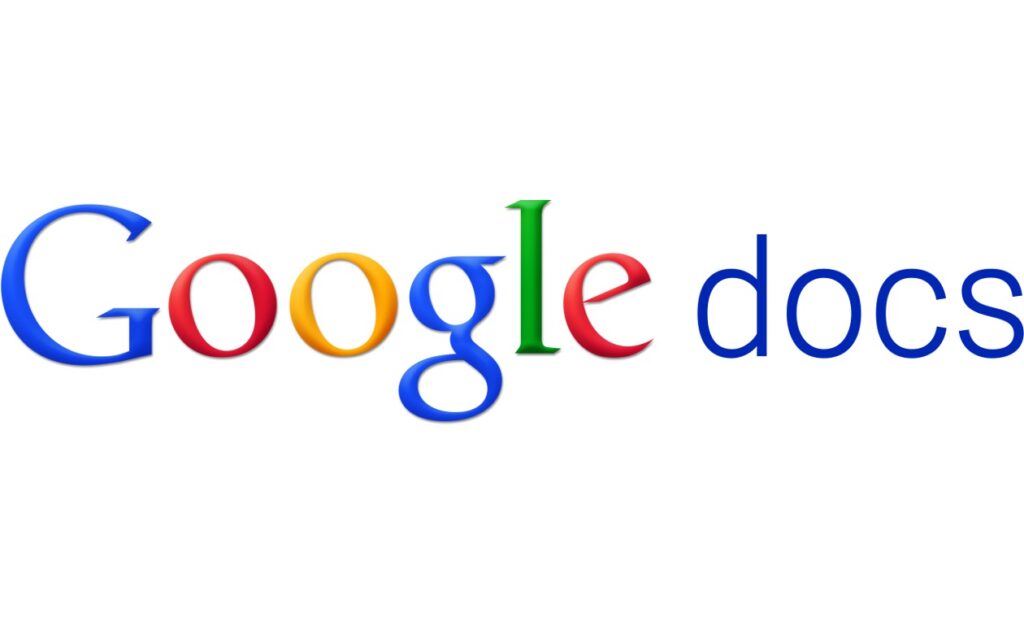



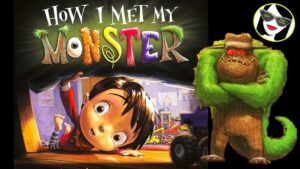
More Stories
Is there a lifetime limit on epidural steroid injection?
What is Section 20 of the Motor Accident Insurance Act (Queensland)?
Where to Watch USMNT vs Jamaica National Football Team