How to Disconnect Apple Watch from iPhone
Disconnecting your Apple Watch from your iPhone can be necessary for various reasons, such as upgrading your device, selling the watch, or simply wanting to reset it. This comprehensive guide will walk you through the process of unpairing your Apple Watch from your iPhone, including methods for doing so directly from the watch itself and through iCloud. We will also explore the implications of unpairing, such as data loss and Activation Lock.
Understanding the Need to Disconnect
Before diving into the steps to disconnect your Apple Watch, it’s important to understand why you might need to do this:
- Upgrading Devices: When upgrading to a new iPhone, unpairing allows for a smooth transition of data and settings.
- Selling or Gifting: If you plan to sell or give away your Apple Watch, unpairing it ensures that all personal data is removed and that the new owner can set it up as their own.
- Troubleshooting: Sometimes, unpairing and re-pairing can resolve connectivity issues between the watch and the iPhone.
How Unpairing Works
Unpairing your Apple Watch removes it from your iPhone and erases all content and settings from the watch. This process also disables Activation Lock, which prevents anyone else from using the watch without your Apple ID and password.
Key Considerations Before Unpairing
- Backup Your Data: When you unpair your Apple Watch, a backup of its contents is automatically created on your iPhone. This backup can be used to restore data if you decide to pair a new Apple Watch later.
- Activation Lock: If you do not unpair properly, Activation Lock may remain enabled, making it difficult for a new user to set up the watch.
Methods to Disconnect Your Apple Watch
There are two primary methods to disconnect your Apple Watch from an iPhone: using the Apple Watch app on your iPhone or directly from the Apple Watch itself. Below are detailed instructions for both methods.
Method 1: Unpair Using the iPhone
- Open the Watch App: On your paired iPhone, locate and open the “Watch” app.
- Go to My Watch Tab: Ensure you are in the “My Watch” tab at the bottom of the screen.
- Select All Watches: Tap on “All Watches” at the top left corner of the screen.
- Tap Info Button: Next to the watch you want to unpair, tap the “i” (information) button.
- Unpair Apple Watch: Scroll down and tap “Unpair Apple Watch.”
- Confirm Unpairing: You will be prompted to confirm that you want to unpair. Tap “Unpair [Your Apple Watch Name].”
- Enter Apple ID Password: If prompted, enter your Apple ID password to disable Activation Lock.
- Wait for Completion: The process may take a few moments as your iPhone creates a backup and erases content from the watch.
Method 2: Unpair Using the Apple Watch
If you do not have access to your iPhone, you can still unpair directly from your Apple Watch:
- Open Settings on Your Watch: Press the Digital Crown on your watch face to access apps and tap on “Settings.”
- Go to General: Scroll down and tap “General.”
- Reset Options: Scroll down again and select “Reset.”
- Erase All Content and Settings: Tap “Erase All Content and Settings.”
- Confirm Erasure: You may need to enter your passcode if prompted. Confirm that you want to erase all content by tapping “Erase All.”
- Activation Lock Reminder: Note that this method does not disable Activation Lock; you will need to do this through iCloud later if you’re selling or giving away the watch.
Method 3: Using iCloud (If You Don’t Have Your iPhone)
If you’ve lost access to your paired iPhone but still want to unpair your Apple Watch:
- Go to iCloud.com: On a computer or another device, navigate to iCloud.com.
- Sign In with Your Apple ID: Enter your credentials to log in.
- Access Find My: Click on “Find My” in the main menu.
- Select All Devices: At the top of the screen, click on “All Devices.”
- Choose Your Apple Watch: Locate and select your Apple Watch from the list of devices.
- Erase Apple Watch: Click on “Erase Apple Watch” and confirm when prompted.
- Remove from Account: After erasing, click on “Remove” next to your watch in the list of devices.
This method ensures that Activation Lock is disabled even without access to your paired device.
Important Considerations After Unpairing
Once you’ve successfully disconnected your Apple Watch, keep these points in mind:
- Data Loss: Erasing all content will remove all apps, settings, and personal data stored on the watch.
- Re-Pairing Options: If you plan on pairing a new device or re-pairing with an existing one, ensure that you have access to any necessary passwords.
- Selling or Gifting: If you’re giving away or selling your watch, ensure that it’s completely erased and removed from your account for security purposes.
FAQ Section
How do I know if my Apple Watch is unpaired successfully?
After following any of the above methods, if you see a message saying “Start Pairing” on your watch face, it indicates that it has been successfully unpaired.
What happens if I forget my Apple ID password during unpairing?
If you forget your password during unpairing, you’ll need to reset it via Apple’s account recovery process before proceeding with unpairing.
Can I still use my Apple Watch after I erase it?
Yes, after erasing it, you can set it up as new or pair it with another compatible device.
Will I lose my health data if I unpair my watch?
No, as long as you have backed up your iPhone before unpairing; health data should be included in that backup.
How do I disable Activation Lock?
You can disable Activation Lock by properly unpairing through either method mentioned above or by removing it via iCloud after erasing.
Table of Key Steps for Unpairing Your Apple Watch
| Method | Steps | Notes |
|---|---|---|
| Using iPhone | 1. Open Watch app 2. Go to My Watch 3. Select All Watches 4. Tap Info button 5. Tap Unpair |
Creates backup automatically |
| Using Apple Watch | 1. Open Settings 2. Go to General 3. Select Reset 4. Erase All Content |
Does not disable Activation Lock |
| Using iCloud | 1. Go to iCloud.com 2. Sign in 3. Access Find My 4. Select All Devices 5. Erase |
Removes Activation Lock if done correctly |
For more detailed information about managing devices like an Apple Watch, refer to Apple Support.
Conclusion
Disconnecting an Apple Watch from an iPhone is a straightforward process that can be accomplished through various methods depending on whether you have access to both devices or just one of them. Understanding how this process works not only helps in maintaining security but also ensures a smooth transition when upgrading devices or passing them on to others.By following this guide, users can confidently manage their devices while minimizing potential issues related to data loss or Activation Lock concerns.
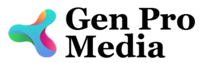
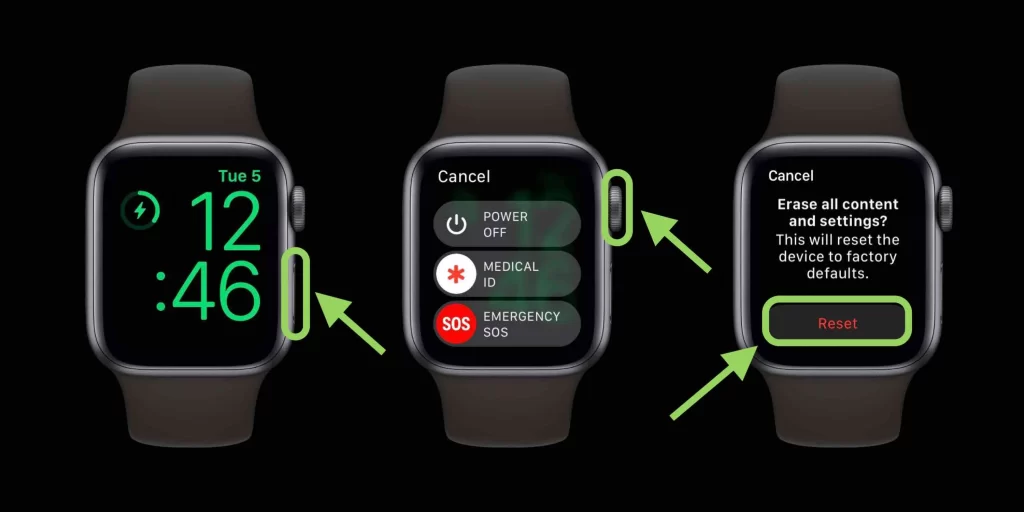



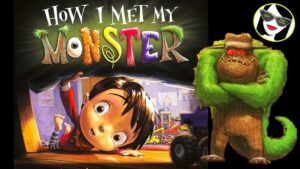
More Stories
Is there a lifetime limit on epidural steroid injection?
What is Section 20 of the Motor Accident Insurance Act (Queensland)?
Where to Watch USMNT vs Jamaica National Football Team