Removing Members from Slack Channels: A Comprehensive Guide
Slack, the popular workplace communication platform, allows users to collaborate seamlessly within channels. However, there may be instances where you need to remove a member from a specific channel. This comprehensive guide will walk you through the process of removing members from Slack channels, the reasons for doing so, and the potential implications.
Reasons for Removing Members from Slack Channels
There are several reasons why you might need to remove a member from a Slack channel:
- Channel Relevance: If a member’s role or responsibilities change, they may no longer need access to certain channels.
- Confidentiality: Some channels may contain sensitive information, and access should be limited to only those who require it.
- Inappropriate Behavior: If a member engages in inappropriate behavior or violates the channel’s guidelines, removing them may be necessary.
- Channel Cleanup: Regularly reviewing channel membership and removing inactive or unnecessary members can help maintain a clean and organized workspace.
How to Remove Members from Slack Channels
Removing members from Slack channels is a straightforward process. Here’s how to do it:
- Open the Channel: Navigate to the channel from which you want to remove a member.
- Access the Channel Menu: Click on the channel name at the top of the screen to open the channel menu.
- Select “Channel Settings”: From the channel menu, choose “Channel Settings.”
- Go to “Members”: In the Channel Settings menu, locate and click on the “Members” tab.
- Find the Member: Scroll through the list of members or use the search function to find the member you want to remove.
- Click on the Member’s Name: Once you’ve found the member, click on their name to open their profile.
- Remove the Member: In the member’s profile, you’ll see an option to “Remove from Channel.” Click on this button to confirm the removal.
It’s important to note that only channel owners and administrators have the ability to remove members from a channel. If you don’t see the “Remove from Channel” option, you may not have the necessary permissions.
Potential Implications of Removing Members from Slack Channels
Removing a member from a Slack channel can have several implications:
- Loss of Access: The removed member will no longer be able to view or participate in the channel’s conversations and activities.
- Notification Changes: The removed member will no longer receive notifications for the channel’s messages and updates.
- Potential Confusion: If the removal is unexpected or not communicated effectively, it may cause confusion or misunderstanding among the remaining channel members.
- Relationship Impact: Depending on the circumstances, removing a member from a channel could potentially impact their relationship with the team or organization.
It’s essential to consider these implications and communicate the reasons for removal to the affected member and the rest of the channel, if appropriate.
Frequently Asked Questions (FAQs)
1. Can a member be removed from multiple channels at once?No, members can only be removed from one channel at a time in Slack. If you need to remove a member from multiple channels, you’ll need to repeat the process for each channel individually.
2. What happens to the removed member’s messages and files?When a member is removed from a channel, their previous messages and files remain visible to the remaining channel members. However, they will no longer be able to access or contribute to the channel going forward.
3. Can a removed member rejoin the channel?Yes, a removed member can rejoin the channel if they are invited back by a channel owner or administrator. However, they will need to be re-added to the channel manually.
4. Will the removed member be notified of their removal?Yes, Slack will send a notification to the removed member informing them that they have been removed from the channel. The notification will include the name of the channel and the person who removed them.
5. Can a removed member still access the channel’s history?No, a removed member will not be able to access the channel’s history or view any new messages or files shared in the channel after their removal.
Additional Information
For more information on managing Slack channels and members, you can refer to the following resource:
| Resource | Link |
|---|---|
| Slack Help Center | https://slack.com/help/articles/360017938473-Manage-who-can-join-your-workspace |
This Slack Help Center article provides guidance on managing who can join your Slack workspace and channels.
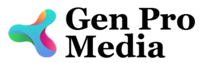
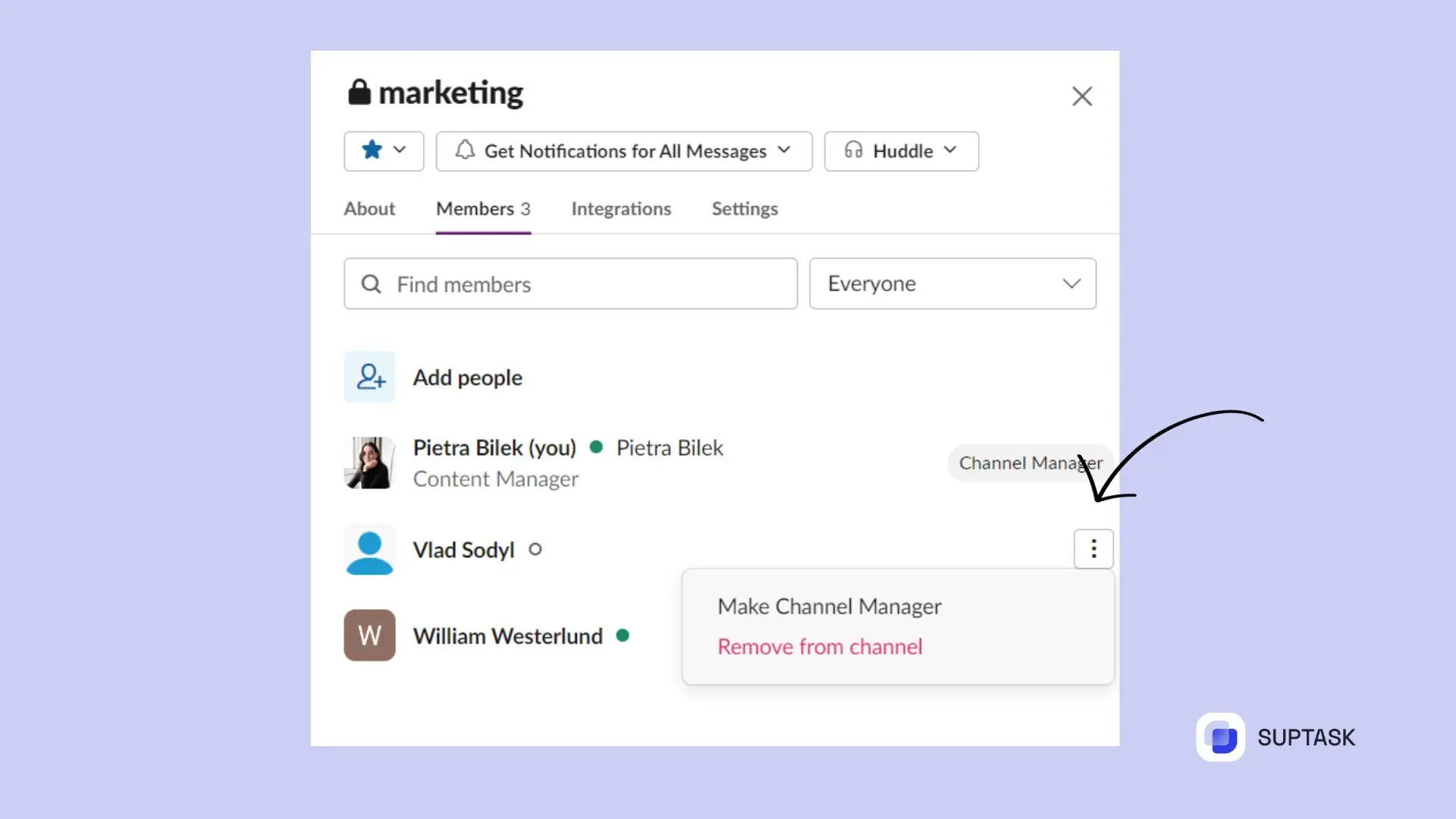

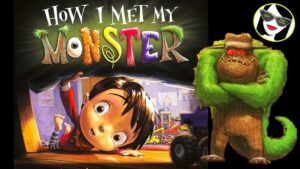


More Stories
Where to Watch USMNT vs Jamaica National Football Team
How I Met My Monster
How Should a Ring Fit